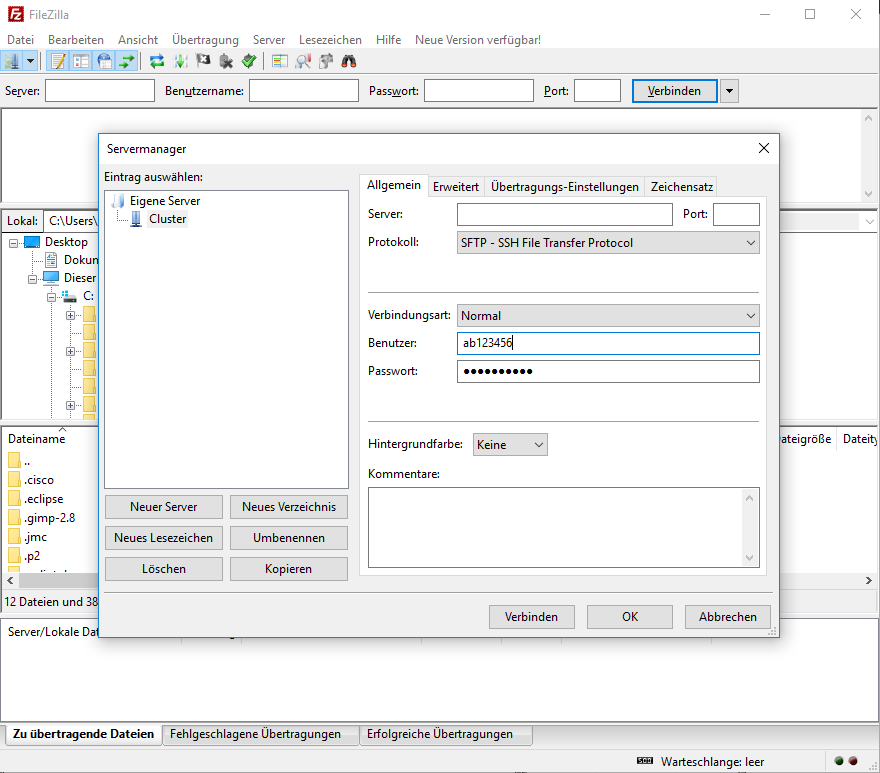Difference between revisions of "File Transfer"
(→�) |
|||
| Line 1: | Line 1: | ||
| − | To get your data (files) onto the supercomputer or back to your local machine, there are usually different ways. Sometimes there are computers specifically reserved for this purpose called [[Nodes#Copy_Nodes|copy | + | To get your data (files) onto the supercomputer or back to your local machine, there are usually different ways. Sometimes there are computers specifically reserved for this purpose called [[Nodes#Copy_Nodes|copy nodes]]. |
| − | + | If available to you, it is recommened to use these copy nodes to move data to or from the supercomputer, since this will result in a better connection and disturb other users less. Additionally the tools mentioned below might only work on these nodes. If there are no dedicated copy nodes, you can usually use the [[Nodes#Log-In|Log-in Nodes]] for this purpose. | |
== Secure Copy (scp) == | == Secure Copy (scp) == | ||
Revision as of 15:08, 10 April 2018
To get your data (files) onto the supercomputer or back to your local machine, there are usually different ways. Sometimes there are computers specifically reserved for this purpose called copy nodes.
If available to you, it is recommened to use these copy nodes to move data to or from the supercomputer, since this will result in a better connection and disturb other users less. Additionally the tools mentioned below might only work on these nodes. If there are no dedicated copy nodes, you can usually use the Log-in Nodes for this purpose.
Secure Copy (scp)
This is generally the easiest way to transfer single files. It builds on ssh usually works on every node (machine) that you can build ssh connection to and can be used like this
$ scp your_username@remotehost.edu:foobar.txt /some/local/directory
this copies the file foobar.txt from the remote machine to your local directory. Turning this around also works:
$ scp foobar.txt your_username@remotehost.edu:/some/remote/directory
and copies the local file to the remote machine. Here you can find some more Examples of SCP syntax.
rsync
A command that is a little more sophisticated is rsync. It is mainly used to copy multiple files or mirror whole directories across different locations. It's basic usage works like this
$ rsync [options] [source] [destination]
or in a concrete example
$ rsync -azvh -e ssh /my/source/directory/ user@123.123.123.123:/my/destination/directory
where rsync is used on top of ssh to copy the source directory to the remote server over the internet. The options -azvh specify a compressed transfer with human readable output, preserving time stamps and is a good starting point. Another common option is -r which recursively synchronizes all subdirectories.
Due to the fact that rsync compares the contents of the source and destination directory and transfers only the necessary differences, its usage is quite efficient, when mirroring multiple files. Further documentation can be found in this basic guide, or this more indepth guide
File Transfer Protocol (ftp)
The file transfer protocol (ftp) is an easy way to view directories and exchange one or multiple files with a server. Usually a seperate program like Filezilla or WinSCP (for Windows) is employed to utilize ftp. If available, one can commonly simply connect to the Copy Nodes using this method. Utilizing a seperate program to exchange files with an intuitive graphical user interface can be a lot more flexible and easy to use for beginners.
Utilizing Filezilla e.g. looks like this:
You paste the respecting Copy Nodes into the 'server' field, authenticate with your username and password and have the server on the right and your local machine on the left.