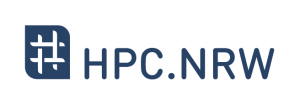Difference between revisions of "Introduction to Linux in HPC/Users and permissions"
Introduction to Linux in HPC/Users and permissions
Jump to navigation
Jump to search
| Line 1: | Line 1: | ||
__TOC__ | __TOC__ | ||
| + | |||
| + | {{Infobox table | ||
| + | | REAL-NAME = HPC.NRW | ||
| + | | image = Hpc.nrw_small.png | ||
| + | | Feldnamehead1 = Other HPC Courses | ||
| + | | Feldname2 = GPU | Daten3 = Introduction to GPU Programming | ||
| + | | Feldname3 = GPROF | Daten4 = [https://hpc-wiki.info/hpc/GPROF_Tutorial Gprof Tutorial] | ||
| + | | Feldnamehead2 = [https://hpc-wiki.info/hpc/Introduction_to_Linux_in_HPC Introduction to Linux in HPC] | ||
| + | | Feldname5 = 1. | Daten6 = [https://hpc-wiki.info/hpc/Introduction_to_Linux_in_HPC/Historical_Background Historical Background] | ||
| + | | Feldname6 = 2. | Daten7 = [https://hpc-wiki.info/hpc/Introduction_to_Linux_in_HPC/The_Command_Line The Command Line] | ||
| + | | Feldname7 = 3. | Daten8 = [https://hpc-wiki.info/hpc/Introduction_to_Linux_in_HPC/Directory_structure Directory structure] | ||
| + | | Feldname8 = 4. | Daten9 = [https://hpc-wiki.info/hpc/Introduction_to_Linux_in_HPC/Files Files] | ||
| + | | Feldname9 = 5. | Daten10 = [https://hpc-wiki.info/hpc/Introduction_to_Linux_in_HPC/Text_display_search Text display search] | ||
| + | | Feldname10 = 6. | Daten11 = [https://hpc-wiki.info/hpc/Introduction_to_Linux_in_HPC/Processes_and_permissions Processes and permissions] | ||
| + | | Feldname11 = 7. | Daten12 = [https://hpc-wiki.info/hpc/Introduction_to_Linux_in_HPC/The_vim_text_editor The vim text editor] | ||
| + | | Feldname12 = 8. | Daten13 = [https://hpc-wiki.info/hpc/Introduction_to_Linux_in_HPC/Shell_scripting_environment_variables Shell scripting environment variables] | ||
| + | | Feldname13 = 9. | Daten14 = [https://hpc-wiki.info/hpc/Introduction_to_Linux_in_HPC/System_configuration_files System configuration files] | ||
| + | | Feldname14 = 10. | Daten15 = [https://hpc-wiki.info/hpc/Introduction_to_Linux_in_HPC/Various_tips Various tips] | ||
| + | | Feldname15= 11. | Daten16 = [https://hpc-wiki.info/hpc/Introduction_to_Linux_in_HPC/Beyond_the_cluster Beyond the cluster] | ||
| + | | Feldname16= 12. | Daten17 = [https://hpc-wiki.info/hpc/Introduction_to_Linux_in_HPC/Linux_in_HPC Linux in HPC] | ||
| + | | Feldname17= 12. | Daten18 = [https://hpc-wiki.info/hpc/Introduction_to_Linux_in_HPC/SSH_Login SSH Login] | ||
| + | }} | ||
=== Video === <!--T:5--> | === Video === <!--T:5--> | ||
Revision as of 17:28, 21 October 2020
| HPC.NRW | |
|---|---|
| Other HPC Courses | |
| GPU | Introduction to GPU Programming |
| GPROF | Gprof Tutorial |
| Introduction to Linux in HPC | |
| 1. | Historical Background |
| 2. | The Command Line |
| 3. | Directory structure |
| 4. | Files |
| 5. | Text display search |
| 6. | Processes and permissions |
| 7. | The vim text editor |
| 8. | Shell scripting environment variables |
| 9. | System configuration files |
| 10. | Various tips |
| 11. | Beyond the cluster |
| 12. | Linux in HPC |
| 12. | SSH Login
|
Video
Quiz
Which command can prevent other users not in your group from writing to input.dat?
Exercises in Terminal (slide 89)
1. Create an empty file, make it read-only, make it executable.
| Answer: |
Create an empty file: touch file.txt.
make it read-only: chmod a-w file.txt; chmod a-x file.txt; chmod a+r file.txt.
make it executable: chmod a+x file.txt.
Explanation: The touch command can be used to create an empty file. In this example it is file.txt.
chmod a-w file.txt; chmod a-x file.txt; chmod a+r file.txt means to execute the three commands subsequently.
chmod a-w file.txt removes the write permission for all users.
chmod a-x file.txt removes the executable permission for all users.
chmod a+r file.txt adds the read permission for all users.
chmod a+x file.txt makes file.txt executable for all users.
|
2. Start a process (e.g. sleep 10m)
| Answer: |
Use a second console to look at it in top.
Kill it.
Hint:
To kill the started process (e.g. sleep 10m):
1. Go to the terminal that started the process.
2. Press Ctrl-C to kill it.
|
3. Start a process, bring it into background/foreground.
| Hint: |
To bring a process to background:
Press Ctrl-Z (pause the process).
Type bg (bring it to background).
To bring a process to foreground:
Type fg (bring it to foreground).
|