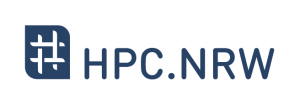Difference between revisions of "Introduction to Linux in HPC/Linux Directory Structure"
Introduction to Linux in HPC/Linux Directory Structure
Jump to navigation
Jump to search
| Line 7: | Line 7: | ||
| Feldname2 = GPU | Daten3 = Introduction to GPU Programming | | Feldname2 = GPU | Daten3 = Introduction to GPU Programming | ||
| Feldname3 = GPROF | Daten4 = [https://hpc-wiki.info/hpc/GPROF_Tutorial Gprof Tutorial] | | Feldname3 = GPROF | Daten4 = [https://hpc-wiki.info/hpc/GPROF_Tutorial Gprof Tutorial] | ||
| − | | Feldnamehead2 = | + | | Feldnamehead2 = Introduction to Linux in HPC |
| Feldname5 = 1. | Daten6 = [https://hpc-wiki.info/hpc/Introduction_to_Linux_in_HPC/Historical_Background Historical Background] | | Feldname5 = 1. | Daten6 = [https://hpc-wiki.info/hpc/Introduction_to_Linux_in_HPC/Historical_Background Historical Background] | ||
| Feldname6 = 2. | Daten7 = [https://hpc-wiki.info/hpc/Introduction_to_Linux_in_HPC/The_Command_Line The Command Line] | | Feldname6 = 2. | Daten7 = [https://hpc-wiki.info/hpc/Introduction_to_Linux_in_HPC/The_Command_Line The Command Line] | ||
Revision as of 17:37, 21 October 2020
| HPC.NRW | |
|---|---|
| Other HPC Courses | |
| GPU | Introduction to GPU Programming |
| GPROF | Gprof Tutorial |
| Introduction to Linux in HPC | |
| 1. | Historical Background |
| 2. | The Command Line |
| 3. | Directory structure |
| 4. | Files |
| 5. | Text display search |
| 6. | Processes and permissions |
| 7. | The vim text editor |
| 8. | Shell scripting environment variables |
| 9. | System configuration files |
| 10. | Various tips |
| 11. | Beyond the cluster |
| 12. | Linux in HPC |
| 12. | SSH Login
|
Video
Quiz
1. Which one is the top directory in Linux?
2. The command
cd without arguments : if you start in var/log/ and run cd with no arguments, what do you expect will happen?
| Warning: | no undo and make sure what you want to do (page 48) |
Exercises in Terminal (slide 49)
1. Go to a specific subfolder of a folder (example:cd Documents/courses/) and get back to the home directory usingcdcommand. List 3 different ways to do it using one command. check after every action your path withpwdcommand.
| Answer: |
|
2. Go to the directory/tmpand jump between/tmpand your home directory back and forth. check after every action your path withpwdcommand.
| Answer: |
|