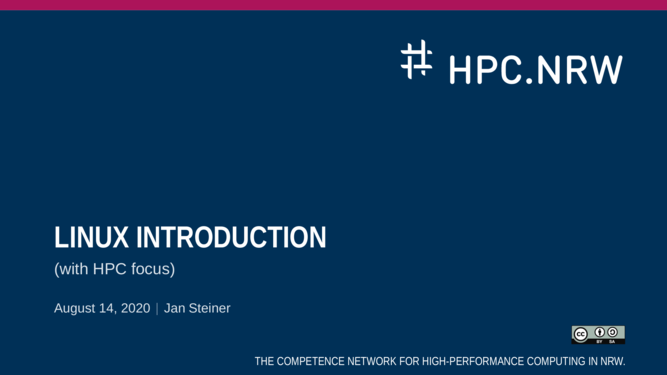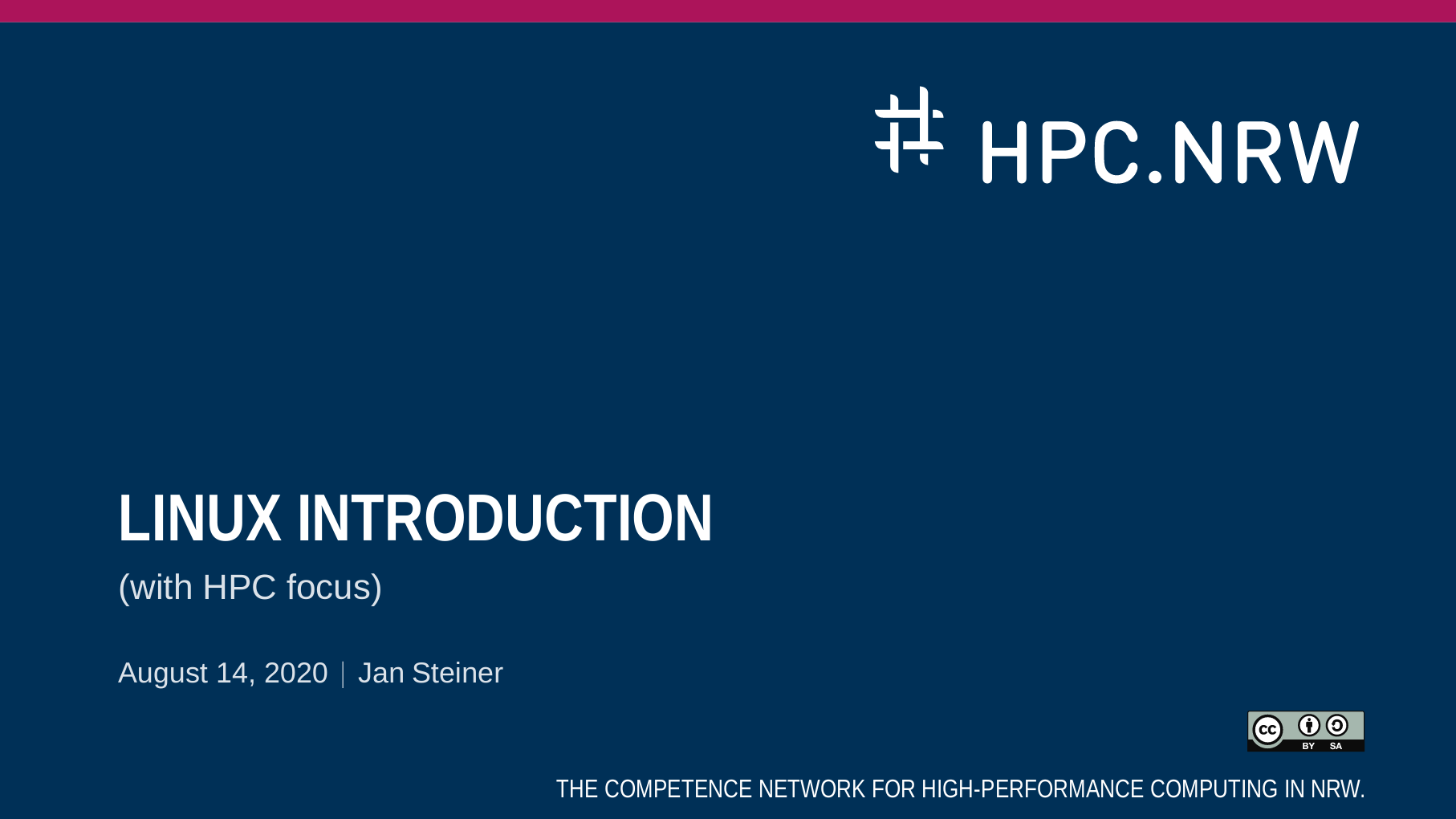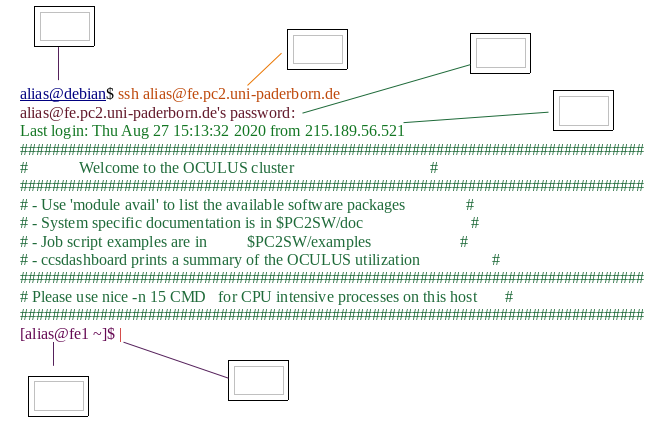User:Mukund-pondkule-6a11@uni-paderborn.de
An Introduction to the Linux Operating System and Command Line. The course provides students with a hands-on approach for learning Linux through assignments and projects.
Test
Historical Background
Video: Slide 17 - 23 (7 pages), 5 min 45 sec (Text) + 15 sec (Quiz)
Text
Quiz:
1. Are all Top 500 supercomputers using Linux in HPC? A: Yes B: No
| Answer: | |
| A | Explanation: see https://top500.org/statistics/list (access on 27.08.2020) List in June 2020 shows all Top 500 supercomputers are using Linux. |
2. What does GNU stands for? A. GNU's Not Unix B. Geek Needed Unix C. General Unix D. General Unix E. None of the Above
| Answer: |
| A |
![]() Warning: no warning in this section
Warning: no warning in this section
![]() Exercises in Terminal: no exercises in this section
Exercises in Terminal: no exercises in this section
The Command Line
Video: Slide 17 - 23 (7 pages), 5 min 45 sec (Text) + 15 sec (Quiz)
Text
Quiz:
1. Which keys can be used for command history? A: up- and down-arrow keys B: Page-up and Page-down keys
| Answer: | |
| A | Explanation: up- and down-arrow keys (↑ and ↓) can be used for command history. The behavior of Page-up and Page-down keys depends on the setting of a terminal. But normally the command history is not available by using the Page-up and Page-down keys. |
![]() Tips: Working directory in console reminds user, where they are. (page 3)
Tips: Working directory in console reminds user, where they are. (page 3)
![]() Warning: 1) In command line user may forget where they are (page 2).
2) Child processes may stop, if parent shell exits (page 2).
Warning: 1) In command line user may forget where they are (page 2).
2) Child processes may stop, if parent shell exits (page 2).
Exercises in Terminal:
1. What's your username on a Linux computer? There are two ways to find your username on a Linux computer
| Answer: |
1. In the command line prompt, e.g. [username@hostname ~]$ , you can find your username as username directly.
2. The Linux command whoami can also show your username.
|
2. What's the hostname of a Linux computer? There are two ways to find the hostname on a Linux computer.
| Answer: |
1. In the command line prompt, e.g. [username@hostname ~]$ , you can find the hostname as hostname directly.
2. The Linux command hostname can also give you the hostname.
|
3. What's your current working directory on a Linux computer? There are two ways to find your current working directory on a Linux computer.
| Answer: |
1. In the command line prompt, e.g. [username@hostname ~]$ , you can find your current working directory is ~, which means your $HOME directory.
2. The Linux command pwd can also show your current working directory.
|
4. Use up- and down-arrow keys to see the command history.
| Explanation: |
The up- and down- arrow keys can be used to navigate command history. |
5. Run sleep 1h command and wait, then use Ctrl-C to kill it.
| Explanation: |
sleep 1h puts the terminal into idle, e.g. terminal is doing nothing, for 1 hour.
Ctrl-C kills the current command. In this exercise it's sleep 1h.
|
Directory structure
Video: Slide 33 - 48 (16 pages), 5 min 45 sec (Text + Demo + Quiz) + 15 sec (Tips and Warning)
Text
Quiz:
1. Which one is the top directory in Linux? A: / B: /home C: C:\
| Answer: | |
| A | Explanation: The tree structure for directory is used in Linux system. Therefore the top directory in Linux is /. The /home directory may be an upper level directory for all non-root users. The last option C:\ represents the C drive on Windows. |
2. The command 'cd ' without arguments : if you start in var/log/ and run cd with no arguments, what do you expect will happen? A: Nothing it stays in /var/log/. B: It goes to your home directory. C: It goes to the filesystem root D: The shell prompt turns into a shark and eats you. E: It’s an error. F: The shell stops having a working directory.
| Answer: | |
| B | It goes to your home directory. cd without arguments is a shortcut to take you home. As long as your home directory exists, you can always go home. |
![]() Warning: no
Warning: no undo and make sure what you want to do (page 16)
Exercises in Terminal (slide 49):
1. Go to a specific subfolder of a folder (example: cd Documents/courses/ ) and get back to the home directory using cd command. List 3 different ways to do it using one command. check after every action your path with pwd command.
| Answer: |
cd
cd ~
cd $HOME
the last option $HOME is an enviornment variable. You will learn about enviornment variables later.
|
2. Go to the directory /tmp and jump between /tmp and your home directory back and forth. check after every action your path with pwd command.
| Answer: |
cd /tmp
cd -
cd - with cd - you change back to the previous working directory, pass the dash (-) character as an argument to the cd command.
|
Files
Video: Slide 51 - 56 (6 pages), 5 min 30 sec (Text + Demo + Quiz) + 15 sec (Tips and Warning)
Text
Quiz:
1. Can you copy directory with cp <old_dir> <new_dir> ? A: Yes B: No, -r option is needed for copying directory
| Answer: | |
| B | Explanation: Without any option the cp command can only be used to copy files (text files as well as binary files). To copy a directory, the -r option must be used and it means to copy a given directory in a recursive manner e.g. one file after another in a directory. |
![]() Warning: 1.
Warning: 1. rm -f: no confirmation! Use with care (page 3).
2. Wildcards expand before given to program (page 6).
Exercises in Terminal:
1. Use the find command to search for files, whose name ends with dat, in your home directory.
| Answer: |
The complete command is find $HOME -type f -name "*dat"
find can be used to search files and directories.
$HOME is your home directory.
-type f means only file (not directory) will be shown.
-name "*dat" specifies the required filename and "*dat" restricts the filename ends with dat, while it can begin with any characters (the * wild cards).
|
2. Use the find command to search for directories, whose name begins with test and ends with _dir, in your home directory.
| Answer: |
The complete command is find $HOME -type d -name "test*_dir"
find can be used to search files and directories.
$HOME is your home directory.
-type d means only directory (not file) will be shown.
-name "test*_dir" specifies the required directory name, which begins with test and ends with _dir. The wild card * matches any characters in between.
|
Text display, search
Video: Slide 58 - 64 (7 pages), 5 min 40 sec (Text + Demo) + 15 sec (Quiz)
Text
Quiz:
1. Which command can be used to append text to filename? A: command > filename B: command >> filename
| Answer: | |
| B | Explanation: The > operator redirects the output of command into filename. If filename exists already, its contents will be overwritten. The >> operator can redirect the output of command into filename as well, except that if filename exists, the new data are appended instead of overwritten. |
2. How do I find all files containing specific text on Linux? HINT: use grep command
| Answer: |
grep -rnw '/path/to/somewhere/' -e 'pattern'
-r or -R is recursive.
-n is line number.
-w stands for match the whole word.
-l (lower-case L) can be added to just give the file name of matching files.
|
![]() Warning: no warning in this section
Warning: no warning in this section
Exercises in Terminal (slide 65):
1. Create a file using cat (some filename) and write some text in it as below. than use grep to find and display the line number and the line with the word Alan in the file.
the best way to predict
the future is to invent it
– Alan Kay
| Answer: |
$ cat > quote.txt <<"EOF" \ > the best way to predict \ > the future is to invent it
> - Alan Kay
> EOF
EOF mean end of file. Press enter to get a new line while writing text. With cat > filename you write the file content in the file quote.txt.
Further use grep as below
$ grep -in alan quote.txt
3: - Alan Kay
grep command option -
- i to ignore case distinctions, so that characters that differ only in case match each other.
- n for line number
|
Processes and permissions
Video: Slide 67 - 88 (22 pages), 7 min 40 sec (Text + Demo)
Text
Quiz:
1. Which command can prevent other users not in your group from writing to input.dat? A: chmod u-w input.dat B: chmod o-w input.dat C: chmod g-w input.dat
| Answer: | |
| B | Explanation: The chmod command changes file permission.
u represents the user who owns the file.
g means other users in your group.
o stands for other users not in your group.
-w means to remove the write permission.
Therefore B is the correct answer.
|
![]() Warning: no warning in this section
Warning: no warning in this section
Exercises in Terminal (slide 89):
1. Create an empty file, make it read-only, make it executable.
| Answer: |
Create an empty file: touch file.txt.
make it read-only: chmod a-w file.txt; chmod a-x file.txt; chmod a+r file.txt.
make it executable: chmod a+x file.txt.
Explanation: The touch command can be used to create an empty file. In this example it is file.txt.
chmod a-w file.txt; chmod a-x file.txt; chmod a+r file.txt means to execute the three commands subsequently.
chmod a-w file.txt removes the write permission for all users.
chmod a-x file.txt removes the executable permission for all users.
chmod a+r file.txt adds the read permission for all users.
chmod a+x file.txt makes file.txt executable for all users.
|
2. Start a process (e.g. sleep 10m)
| Answer: |
Use a second console to look at it in top.
Kill it.
Hint:
To kill the started process (e.g. sleep 10m):
1. Go to the terminal that started the process.
2. Press Ctrl-C to kill it.
|
3. Start a process, bring it into background/foreground.
| Hint: |
To bring a process to background:
Press Ctrl-Z (pause the process).
Type bg (bring it to background).
To bring a process to foreground:
Type fg (bring it to foreground).
|
The vim text editor
Video: Slide 91 - 99 (9 pages), 5 min 0 sec (Text + Demo) + 15 sec (Quiz)
Text
Quiz:
1. How to enter the insert mode of vim ? A: pressenterkey B: pressikey C: pressEsckey
| Answer: | |
| B | Explanation: If you are not in the insert mode, the i key means insert and by pressing it you can enter the insert mode. On the other hand, the Esc key brings you out of the insert mode. The behavior of the enter key depends on in which mode of vim you are. If you are in the normal mode, you navigate to the next line. If you are in the insert mode already, you start a new line.
|
2. How would you open a file in read-only mode using the vim editor ?
Hint: In terminal man vim
| Answer: | |
$ vim -R filename
|
![]() Tips: If you forget which mode you are in while using vim, just keep pressing Esc.
Tips: If you forget which mode you are in while using vim, just keep pressing Esc.
![]() Warning: no warning in this section
Warning: no warning in this section
Exercises in Terminal (slide 100):
1. Create a vim file and write some text in it with insert (pressing i) and than undo and redo the changes.
| Answer: |
|
Shell scripting, environment variables
Video: Slide 102 - 114 (13 pages), 7 min 0 sec (Text + Demo)
Text
Quiz:
1. Which bash command below assigns"value"to variablevar? A:var="value"B:var = "value"C:var=="value"
| Answer: | |
| A | Explanation: The space character in bash is important. To assign value to a variable, there must not be any space characters in the assignment. Therefore, A is correct. B results in a bash syntax error. C assigns the value =value to variable var. The first = sign means assignment. The second = sign is part of the value. The two double-quotes around value state that value is a character string.
|
![]() Warning: no warning in this section
Warning: no warning in this section
Exercises in Terminal (slides 115 - 116) and solution (slide 117):
1. a. Write a script that b. Prints an environment variable c. Saves the output of the date command to a variable d. Sleeps briefly e. Prints the new and old date and time
| Answer: |
One possible way to write the script is #!/bin/bash
echo "I am $USER, my home directory is $HOME"
olddate=$(date)
sleep 10s
echo "old date: ${olddate}"
echo "new date: $(date)"
Explanation:
|
2. Find a way to execute a script without setting execute permissions.
| Answer: | |
bash script.sh
|
Explanation: bash will be used as an interpreter to execute script.sh and the commands contained in script.sh will be executed sequentially.
|
3. Find out how to do other programming things in bash (e.g. functions, classes). How convenient do they look?
| Answer: |
To define a function function hello {
echo "hello, world"
}
To use this function in
hello
|
4. Look at different ways you can define if conditions.
| Answer: |
Both single square brackets str="a b"
The
if [[ $str = "a b" ]]; then
echo "it works"
fi
However, the
if [ $str = "a b" ]; then
echo "it works"
fi
To have the correct syntax for if [ "$str" = "a b" ]; then
echo "it works"
fi
|
5. Find out what different types of quotes (single'vs. double") do?
| Answer: |
single quote
var=abc
echo '$var'
This script prints the literal string var=abc
echo "$var"
This script prints the value of |
6. create an shell variable MYIDENTITY and export it as below:
$ export MYIDENTITY=whoami
How will you list the shell variable MYIDENTITY?
Execute the shell variable MYIDENTITY, what is the output?
| Answer: |
you can list the variable by using the echo command as follows $ echo $MYIDENTITY
whoami
The arguments passed to echo are printed to the standard output. $ $MYIDENTITY
username
The shell variable upon execution runs the command |
System configuration files
Video: Slide 119 - 128 (10 pages), 6 min 50 sec (Text + Demo)
Text
Quiz:
1. In which system file could you find the CPU information of a Linux computer? A:/dev/cpuinfoB:/sys/cpuinfoC:/proc/cpuinfo
| Answer: | |
| C | Explanation: The /dev directory contains special files that represent devices, e.g. hard drive. None of them, however, gives the CPU information. The /sys directory is a virtual file system that stores the device information on a Linux system. However, the /sys/cpuinfo does not exist at all. The /proc directory is also a virtual file system that contains information about running process on a Linux system. From the file /proc/cpuinfo you can obtain the CPU information.
|
![]() Warning: Be very careful, when editing configuration files. A faulty configuration file may prevent a user from login to computer.
Warning: Be very careful, when editing configuration files. A faulty configuration file may prevent a user from login to computer.
![]() Exercises in Terminal: no exercises in this section
Exercises in Terminal: no exercises in this section
Various tips
Video: Slide 130 - 136 (7 pages), 5 min 10 sec (Text + Demo)
Text
Quiz:
1. How will you find a specific command in history ? HINT: use grep with history, how to use it?
| Answer: |
history | grep cd |
2. How can you compare two files and display a list of the difference? HINT: man diff
| Answer: |
diff file1 file2 |
![]() Tips: Please make backups regularly!
Tips: Please make backups regularly!
![]() Warning: Please make backups regularly!
Warning: Please make backups regularly!
Exercises in Terminal (slides 137):
1. Find out the number of CPUs and amount of memory you have.
| Answer: | |
There are multiple ways to find out the number of CPUs and amount of memory on Linux computer.
the number of CPUs.
1.
CPU(s): 40
On-line CPU(s) list: 0-39
</syntaxhighlight lang="bash">
Brief description:
<code>CPU(s): 40</code>: this computer contains 40 CPU cores.
<code>On-line CPU(s) list: 0-39</code>: all 40 CPU cores are active.
2. <code>grep -c processor /proc/cpuinfo</code>: This command uses <code>grep</code> to count the number of lines that match <code>processor</code> in <code>/proc/cpuinfo</code>. The following is an example output:
<syntaxhighlight lang="bash">
$ grep -c processor /proc/cpuinfo
40
As can be seen, there are 40 CPU cores in this computer.
the amount of memory
1.
196698736 K total memory
4982596 K used memory
$ grep Mem[TF] /proc/meminfo
MemTotal: 196698740 kB
MemFree: 113479460 kB
As can be seen, MemT and MemF are matched by MemTotal and MemFree, respectively. The total amount of memory in the computer is 196 GB and there are 113 GB are freely available. |
2. Permanently change your vim color scheme.
| Answer: |
Your personal vim configuration file is ~/.vimrc. In this file you can change the vim color scheme permanently. For example, the following setting uses the desert color scheme:
|
Beyond the cluster
Video: Slide 139 - 141 (3 pages), 2 min 30 sec (Text)
Text
![]() Warning: no warning in this section
Warning: no warning in this section
![]() Exercises in Terminal: no exercises in this section
Exercises in Terminal: no exercises in this section
Linux in HPC
Video: Slide 3 - 40 (38 pages), 14 min 35 sec (Text)
Text
Quiz:
1. Which command you can use to do a secure copy from the Cluster to you local Linux machine? Hint:man scp
| Answer: |
scp |
2. Label the interface elements in the terminal: 1. shell command 2. current prompt 3. previous prompt 4. cursor 5. login message 6. command output
![]() Warning: Integrated in slides.
Warning: Integrated in slides.
Exercises for Linux in HPC: GO CP2K GO!
CP2K is a quantum chemistry and solid state physics software package that can perform atomistic simulations of solid state, liquid, molecular, periodic, material, crystal, and biological systems. In this exercise we are going to 1. create CP2K input files with different cutoff values from a template input for simulation of 32 water molecules in a box using density functional theory (DFT) calculation. 2 .analyse the simulation output files and summarize some important results. Create CP2K input files The CP2K template input file for simulation of 32 water molecules in a box using DFT calculation can be found in theEx_LinuxHPC/01_CreateInputdirectory and the file name istemplate.inp. A placeholder__CUTOFF__is set on line 7 of this file.
CUTOFF __CUTOFF__
With smaller cutoff value the DFT calculation runs faster, but the results may be less accurate. With larger cutoff value, on the other hand, the results become more accurate, but the DFT calculation can be slower. In this exercise we create the CP2K input files based on the template (template.inp) for a range of different cutoff values, e.g. from 250 to 350 with a step size of 10. Please write a bash script that: 1. creates individual subdirectories for the simulations with different cutoff values 2. in each subdirectory creates the CP2K input file from the template file with the placeholder__CUTOFF__being replaced by an appropriate cutoff value. The cutoff values are from 250 to 350 and the increment is 10. e.g. the cutoff in the first input file may have
CUTOFF 250
and the cutoff in the second input file may look like
CUTOFF 260
and so on until CUTOFF 350 in the last CP2K input file.
Note: Due to the time limitation we cannot perform all these CP2K simulations during this exercise. However, the example CP2K input (run.inp) and output (run.out) files with different cutoff values can be found inEx_LinuxHPC/02_AnalyseOutput.
Analyse CP2K output files
In the CP2K output file, e.g.run.out, the most important information is printed after every simulation step. For example:
*******************************************************************************
ENSEMBLE TYPE = NVE
STEP NUMBER = 1
TIME [fs] = 0.500000
CONSERVED QUANTITY [hartree] = -0.545718508103E+03
INSTANTANEOUS AVERAGES
CPU TIME [s] = 8.34 8.34
ENERGY DRIFT PER ATOM [K] = -0.172713513639E+02 0.000000000000E+00
POTENTIAL ENERGY[hartree] = -0.545966997800E+03 -0.545966997800E+03
KINETIC ENERGY [hartree] = 0.248489696633E+00 0.248489696633E+00
TEMPERATURE [K] = 550.644 550.644
*******************************************************************************
for step number 1 (see the line ofSTEP NUMBERabove). Among these data the most useful results are: 1. the time step for the simulation on the line beginning withTIME [fs]. 2. the potential energy for the step on the line beginning withPOTENTIAL ENERGY[hartree]. Please note the energy value given in the column ofINSTANTANEOUSis relevant.
In this exercise please: 1. write a script that summarizes and prints the time step and potential energy for the CP2K output file. 2. create a bash script to loop through all CP2K output files and print the time step and potential energy for each one automatically.