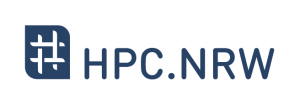Introduction to Linux in HPC/Various tips
Introduction to Linux in HPC/Various tips /
Jump to navigation
Jump to search
Revision as of 17:43, 21 October 2020 by Mukund-pondkule-6a11@uni-paderborn.de (talk | contribs)
| HPC.NRW | |
|---|---|
| Other HPC Courses | |
| GPU | Introduction to GPU Programming |
| GPROF | Gprof Tutorial |
| Introduction to Linux in HPC | |
| 1. | Historical Background |
| 2. | The Command Line |
| 3. | Directory structure |
| 4. | Files |
| 5. | Text display search |
| 6. | Processes and permissions |
| 7. | The vim text editor |
| 8. | Shell scripting environment variables |
| 9. | System configuration files |
| 10. | Various tips |
| 11. | Beyond the cluster |
| 12. | Linux in HPC |
| 13. | SSH Login
|
Video
Quiz
How will you find a specific command in history ? HINT: use grep with history, how to use it?
How can you compare two files and display a list of the difference? HINT:
man diff
| Info: | Please make backups regularly! |
| Warning: | Please make backups regularly! |
Exercises in Terminal (slide 137)
1. Find out the number of CPUs and amount of memory you have.
| Answer: | |
There are multiple ways to find out the number of CPUs and amount of memory on Linux computer.
the number of CPUs.
1.
CPU(s): 40
On-line CPU(s) list: 0-39
Brief description:
$ grep -c processor /proc/cpuinfo
40
As can be seen, there are 40 CPU cores in this computer.
the amount of memory
1.
196698736 K total memory
4982596 K used memory
$ grep Mem[TF] /proc/meminfo
MemTotal: 196698740 kB
MemFree: 113479460 kB
As can be seen, MemT and MemF are matched by MemTotal and MemFree, respectively. The total amount of memory in the computer is 196 GB and there are 113 GB are freely available. |
2. Permanently change your vim color scheme.
| Answer: |
Your personal vim configuration file is ~/.vimrc. In this file you can change the vim color scheme permanently. For example, the following setting uses the desert color scheme:
|