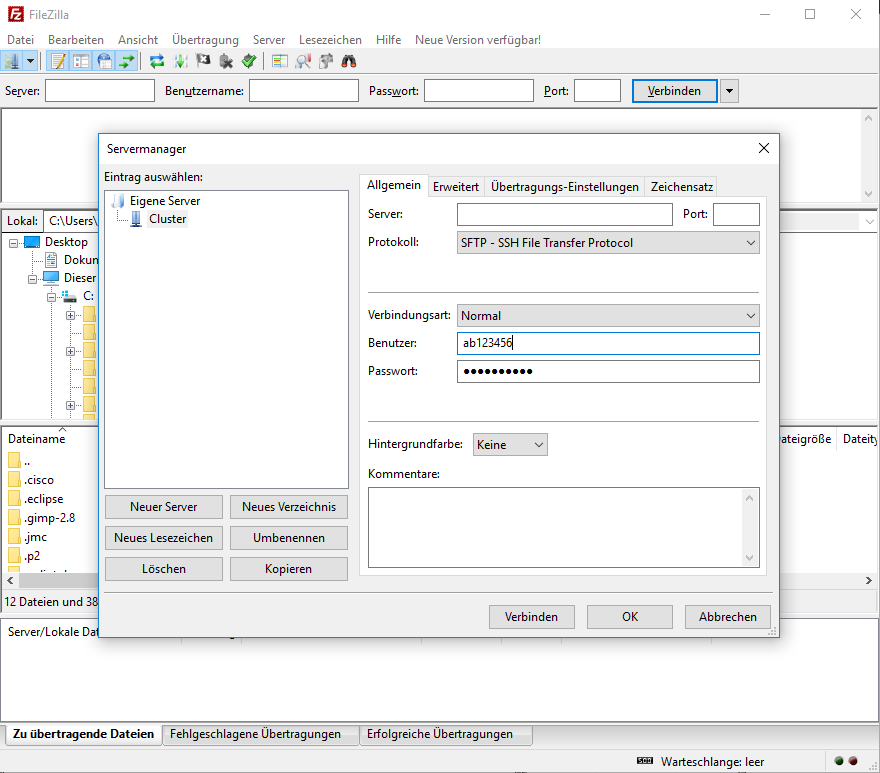File Transfer
To get your data (files) onto the supercomputer or back to your local machine, there are usually different ways. Sometimes there are computers specifically reserved for this purpose called copy Nodes
Please use these nodes to copy your data to or off the supercomputer, if available, since you will get a better/faster connection and disturb other users less. Also the tools mentioned below might only work on those nodes. If there are no dedicated copy nodes, you can usually use the Log-in Nodes for this purpose.
Secure Copy (scp)
This is generally the easiest way to transfer single files. It builds on ssh usually works on every node (machine) that you can build ssh connection to and can be used like this
$ scp your_username@remotehost.edu:foobar.txt /some/local/directory
this copies the file foobar.txt from the remote machine to your local directory. Turning this around also works:
$ scp foobar.txt your_username@remotehost.edu:/some/remote/directory
and copies the local file to the remote machine. Here you can find some more Examples of SCP syntax.
rsync
File Transfer Protocol (ftp)
The file transfer protocol (ftp) is an easy way to view directories and exchange one or multiple files with a server. Usually a seperate program like Filezilla or WinSCP (for Windows) is employed to utilize ftp. If available, one can commonly simply connect to the Copy Nodes using this method. Utilizing a seperate program to exchange files with an intuitive graphical user interface can be a lot more flexible and easy to use for beginners.
Utilizing Filezilla e.g. looks like this:
You paste the respecting Copy Nodes into the 'server' field, authenticate with your username and password and have the server on the right and your local machine on the left.
References
Basic Examples of SCP usage Filezilla a free FTP client WinSCP a free Windows FTP client