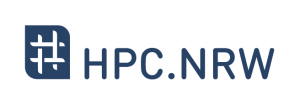Difference between revisions of "Introduction to Linux in HPC/Text display search"
Introduction to Linux in HPC/Text display search
Jump to navigation
Jump to search
(Add link to PDF slides) |
m (Use tutorial navigation template) |
||
| Line 73: | Line 73: | ||
|} | |} | ||
| + | {{Tutorial Navigation | ||
| + | | previous = [[Introduction_to_Linux_in_HPC/Files | Files ]] | ||
| + | | main = [[Introduction_to_Linux_in_HPC | Overview ]] | ||
| + | | next = [[Introduction_to_Linux_in_HPC/Users_and_permissions | Users and Permissions ]] | ||
| + | }} | ||
<div style='text-align: left;float:left;width:33%;'>{{Clickable button|[[Introduction_to_Linux_in_HPC/Files | Previous Page]]|color=white}}</div> | <div style='text-align: left;float:left;width:33%;'>{{Clickable button|[[Introduction_to_Linux_in_HPC/Files | Previous Page]]|color=white}}</div> | ||
<div style='text-align: center;float:left;width:33%;'>{{Clickable button|[[Introduction_to_Linux_in_HPC | Main Menu Page]]|color=white}}</div> | <div style='text-align: center;float:left;width:33%;'>{{Clickable button|[[Introduction_to_Linux_in_HPC | Main Menu Page]]|color=white}}</div> | ||
<div style='text-align: right;float:left;width:33%;'>{{Clickable button|[[Introduction_to_Linux_in_HPC/Processes_and_permissions | Next Page]]|color=white}}</div> | <div style='text-align: right;float:left;width:33%;'>{{Clickable button|[[Introduction_to_Linux_in_HPC/Processes_and_permissions | Next Page]]|color=white}}</div> | ||
Revision as of 14:02, 17 November 2020
| HPC.NRW | |
|---|---|
| Other HPC Courses | |
| 1. | Gprof Tutorial |
| 2. | OpenMP in Small Bites |
| Introduction to Linux in HPC | |
| 1. | Background and History |
| 2. | The Command Line |
| 3. | Directory structure |
| 4. | Files |
| 5. | Text display and search |
| 6. | Users and permissions |
| 7. | Processes |
| 8. | The vim text editor |
| 9. | Shell scripting |
| 10. | Environment variables |
| 11. | System configuration |
| 12. | SSH Connections |
| 13. | SSH: Graphics and File Transfer |
| 14. | Various tips |
Video
Quiz
1. Which command can be used to append text to filename?
2. How do I find all files containing specific text on Linux?
HINT: use
HINT: use
grep command
Exercises in Terminal (slide 65)
1. Create a file using cat (some filename) and write some text in it as below. than use grep to find and display the line number and the line with the word Alan in the file.
the best way to predict
the future is to invent it
– Alan Kay
| Answer: |
$ cat > quote.txt <<"EOF" \ > the best way to predict \ > the future is to invent it
> - Alan Kay
> EOF
EOF mean end of file. Press enter to get a new line while writing text. With
Further use grep as below $ grep -in alan quote.txt
3: - Alan Kay
grep command option -
- i to ignore case distinctions, so that characters that differ only in case match each other.
- n for line number
|