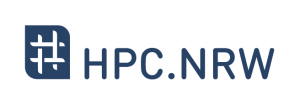Difference between revisions of "Introduction to Linux in HPC/Files"
Introduction to Linux in HPC/Files
Jump to navigation
Jump to search
| Line 58: | Line 58: | ||
| − | <div style='text-align: left;float:left;width:33%;'>{{Clickable button|[ | + | <div style='text-align: left;float:left;width:33%;'>{{Clickable button|[[Introduction_to_Linux_in_HPC/Directory_structure | Previous Page]]|color=white}}</div> |
| − | <div style='text-align: center;float:left;width:33%;'>{{Clickable button|[ | + | <div style='text-align: center;float:left;width:33%;'>{{Clickable button|[[Introduction_to_Linux_in_HPC | Main Menu Page]]|color=white}}</div> |
| − | <div style='text-align: right;float:left;width:33%;'>{{Clickable button|[ | + | <div style='text-align: right;float:left;width:33%;'>{{Clickable button|[[Introduction_to_Linux_in_HPC/Text_display_search | Next Page]]|color=white}}</div> |
Revision as of 15:16, 3 November 2020
| HPC.NRW | |
|---|---|
| Other HPC Courses | |
| 1. | Gprof Tutorial |
| 2. | OpenMP in Small Bites |
| Introduction to Linux in HPC | |
| 1. | Background and History |
| 2. | The Command Line |
| 3. | Directory structure |
| 4. | Files |
| 5. | Text display and search |
| 6. | Users and permissions |
| 7. | Processes |
| 8. | The vim text editor |
| 9. | Shell scripting |
| 10. | Environment variables |
| 11. | System configuration |
| 12. | SSH Connections |
| 13. | SSH: Graphics and File Transfer |
| 14. | Various tips |
Video
Quiz
Can you copy directory with
cp <old_dir> <new_dir>?
| Warning: | rm -f: no confirmation! Use with care. (page 53)Wildcards expand before given to program. (page 56) |
Exercises in Terminal
1. Use the find command to search for files, whose name ends with dat, in your home directory.
| Answer: |
The complete command is
|
2. Use the find command to search for directories, whose name begins with test and ends with _dir, in your home directory.
| Answer: |
The complete command is find $HOME -type d -name "test*_dir"
find can be used to search files and directories.
$HOME is your home directory.
-type d means only directory (not file) will be shown.
-name "test*_dir" specifies the required directory name, which begins with test and ends with _dir. The wild card * matches any characters in between.
|