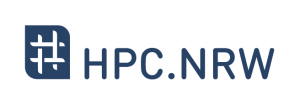Difference between revisions of "Introduction to Linux in HPC/Processes"
Introduction to Linux in HPC/Processes
Jump to navigation
Jump to search
(Add link to PDF slides) |
m (use tutorial navigation template) |
||
| Line 41: | Line 41: | ||
|} | |} | ||
| − | + | {{Tutorial Navigation | |
| − | + | | previous = [[Introduction_to_Linux_in_HPC/Text_display_search | Text Display and Search ]] | |
| − | + | | main = [[Introduction_to_Linux_in_HPC | Overview ]] | |
| − | + | | next = [[Introduction_to_Linux_in_HPC/The_vim_text_editor | The vim Text Editor ]] | |
| + | }} | ||
Revision as of 13:58, 17 November 2020
| HPC.NRW | |
|---|---|
| Other HPC Courses | |
| 1. | Gprof Tutorial |
| 2. | OpenMP in Small Bites |
| Introduction to Linux in HPC | |
| 1. | Background and History |
| 2. | The Command Line |
| 3. | Directory structure |
| 4. | Files |
| 5. | Text display and search |
| 6. | Users and permissions |
| 7. | Processes |
| 8. | The vim text editor |
| 9. | Shell scripting |
| 10. | Environment variables |
| 11. | System configuration |
| 12. | SSH Connections |
| 13. | SSH: Graphics and File Transfer |
| 14. | Various tips |
Video
Exercises in Terminal (slide 89)
1. Start a process (e.g. sleep 10m)
| Answer: |
Use a second console to look at it in top.
Kill it.
Hint:
To kill the started process (e.g. sleep 10m):
1. Go to the terminal that started the process.
2. Press Ctrl-C to kill it.
|
2. Start a process, bring it into background/foreground.
| Hint: |
To bring a process to background:
Press Ctrl-Z (pause the process).
Type bg (bring it to background).
To bring a process to foreground:
Type fg (bring it to foreground).
|