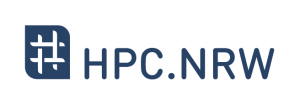Difference between revisions of "Introduction to Linux in HPC/The Command Line"
Introduction to Linux in HPC/The Command Line
Jump to navigation
Jump to search
m (Fix menu placement) |
(Add link to PDF slides) |
||
| Line 9: | Line 9: | ||
<youtube width="600" height="400" right>LkSvJoi6TQE</youtube> | <youtube width="600" height="400" right>LkSvJoi6TQE</youtube> | ||
| + | |||
| + | ([[Media:HPC.NRW_Introduction_to_Linux_in_HPC_02_The_Command_Line.pdf | Slides as pdf]]) | ||
=== Quiz === <!--T:5--> | === Quiz === <!--T:5--> | ||
Revision as of 19:21, 16 November 2020
| HPC.NRW | |
|---|---|
| Other HPC Courses | |
| 1. | Gprof Tutorial |
| 2. | OpenMP in Small Bites |
| Introduction to Linux in HPC | |
| 1. | Background and History |
| 2. | The Command Line |
| 3. | Directory structure |
| 4. | Files |
| 5. | Text display and search |
| 6. | Users and permissions |
| 7. | Processes |
| 8. | The vim text editor |
| 9. | Shell scripting |
| 10. | Environment variables |
| 11. | System configuration |
| 12. | SSH Connections |
| 13. | SSH: Graphics and File Transfer |
| 14. | Various tips |
Video
Quiz
Which keys can be used for command history?
| Info: | Working directory in console reminds user, where they are. (page 27) |
| Warning: | In command line user may forget where they are. (page 26) Child processes may stop, if parent shell exits. (page 26) |
Exercises in Terminal
1. What's your username on a Linux computer? There are two ways to find your username on a Linux computer
| Answer: |
1. In the command line prompt, e.g. |
2. What's the hostname of a Linux computer? There are two ways to find the hostname on a Linux computer.
| Answer: |
1. In the command line prompt, e.g.
|
3. What's your current working directory on a Linux computer? There are two ways to find your current working directory on a Linux computer.
| Answer: |
1. In the command line prompt, e.g.
|
4. Use up- and down- (↑ and ↓) arrow keys to see the command history.
| Explanation: |
The up- and down- (↑ and ↓) arrow keys can be used to navigate command history. |
5. Run sleep 1h command and wait, then use Ctrl-C to kill it.
| Explanation: |
sleep 1h puts the terminal into idle, e.g. terminal is doing nothing, for 1 hour.
|